Pairing an Appliance to Bluetooth Only Mode in the Sub-Zero Group Owner's App
Topics:
- Steps to connect an appliance with Bluetooth Only Mode
- Bluetooth Only Mode pairing
- How to pair an appliance to Bluetooth Only Mode in the Sub-Zero Group Owner’s App
- Bluetooth Only Mode provisioning process
Answer:
Note that Bluetooth Only Mode is accessible only for Legacy Designer Series (IT, IC, ID) starting with serial number 5959000.
- Bluetooth Only Mode is optional. Units starting with serial number 5959000 can use either Bluetooth Only Mode or a Wi-Fi connection.
- To pair appliances to home Wi-Fi network, see Sub-Zero, Wolf, and Cove Connected Appliance Pairing.
Prior to Pairing
- Download the Sub-Zero Group Owner's App from the App Store or Google Play Store. If needed, see instructions for How to Download the Sub-Zero Group Owner's App.
- If issues arise when updating the Sub-Zero Group Owner’s App to the latest version, delete the old app, then install the latest version from the App Store.
- Verify the device Bluetooth is turned on and you are within 20 feet of the appliance.
- Verify the Sub-Zero Group Owner's App has permission to use Bluetooth.
- iOS: Go to Settings, then locate and tap the Sub-Zero Group Owner's App. Verify Bluetooth is enabled.
- Android: Go to Settings > tap Apps > tap the Sub-Zero Group Owner's App > tap Permissions.
- For Android 11 or Older: Allow Location
- For Android 12 or Newer: Enable Bluetooth
Pairing Instructions
To pair an appliance to Bluetooth Only Mode:
- Open the Sub-Zero Group Owner’s App.
- On the login screen, tap More Options.
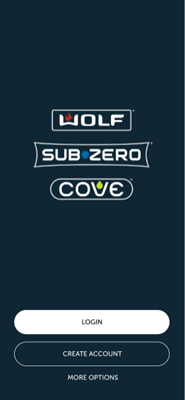
- Tap Bluetooth Only Mode.
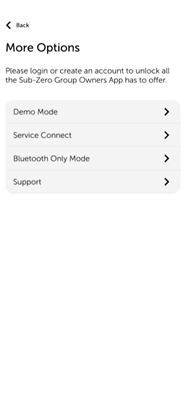
- A description of Bluetooth Only Mode appears explaining its functionality. Tap Continue to proceed with Bluetooth Only Mode.
- To connect the appliance to the home Wi-Fi network instead, tap Back.
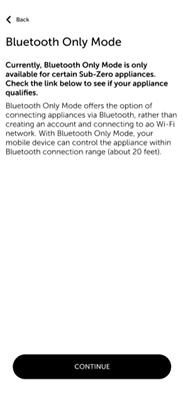
- To connect the appliance to the home Wi-Fi network instead, tap Back.
- The Add an Appliance screen appears. Tap the appliance to connect.
- If the appliance does not appear, see Appliance Missing or Does Not Appear in Bluetooth Only Mode.
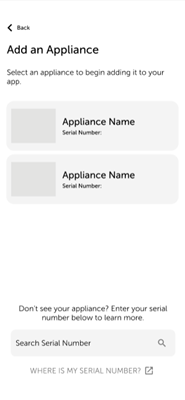
- If the appliance does not appear, see Appliance Missing or Does Not Appear in Bluetooth Only Mode.
- After selecting the appliance, the Pairing screen appears. Tap Pair Via Bluetooth.
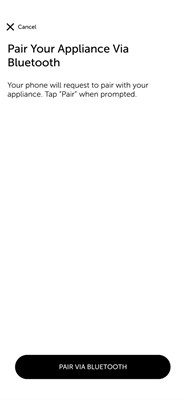
- Enter product information on the Register Your Appliance screen.
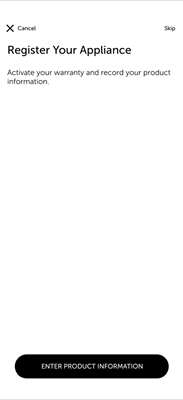
- After registration, enter the appliance serial number when prompted and tap Continue. See also, Sub-Zero Serial Number Location.
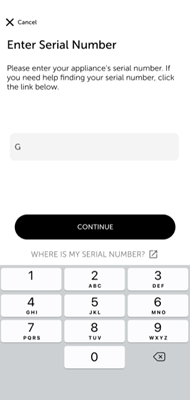
- The appliance is now paired to Bluetooth Only Mode. You can control specific appliance features within range of Bluetooth. For further information on accessible features, see Legacy Designer Series (IT, IC, ID) Connected Feature.
Pair Using Wi-Fi Connected Mode
To pair an appliance to Wi-Fi Connected Mode after connecting it to Bluetooth Only Mode:
- Exit Bluetooth Only Mode. In the Sub-Zero Group Owner's App, go to Settings and select Exit Bluetooth Only Mode.
- Create a Sub-Zero Account. See Sub-Zero Group Owner's App Sign Up or Sign In.
- Log into the account on the Sub-Zero Group Owner’s App.
- Pair the appliance via Wi-Fi Connected Mode. Refer to Connected Appliance Pairing for Wi-Fi pairing instructions.
Additional Resources:
DID THIS ANSWER YOUR QUESTION?

We're standing by with answers
Whether you're shopping for appliances or have questions about those you already own, we've got the resources you need. Talk directly to a customer care expert at the Sub-Zero, Wolf, and Cove service center, or connect with an appliance consultant at an official showroom near you. Get quick answers online, or reach a certified service provider or installer. And much more.
Call us at (800) 222-7820




