Induction Range Remote Ready Setup with App
Topics:
- Turn oven on using the Sub-Zero Group Owner's App
- Remote access screen
- Remote ready setup screen
- Benefits of remote access
- Remote start
Answer:
Remote Ready Use:
To turn the oven on remotely, enable the remote ready feature before each use.
- The remote ready feature does not support Proof, Clean, Broil, Gourmet, and Convection Broil. To access these modes, turn them on manually using the control panel. Then, they are accessible in the app.
Remote Ready Setup:
- Touch the screen. The Home screen appears.
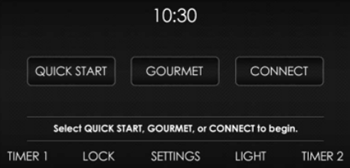
- Touch Connect, and the "Please check that the oven cavity is clear and then close the door" message appears.
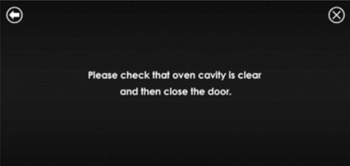
- Open and close the oven door. The remote ready feature is ready for use.
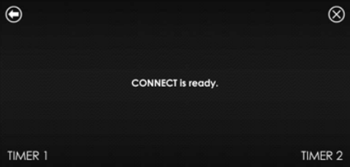
To cancel the remote ready feature, open the door or touch any button on the control panel.
- The remote ready mode does not time out. It will stay until the oven is turned on from the app, or the feature is canceled.
While accessing the Sub-Zero Group Owner's App, if a message appears indicating that the appliance firmware needs to be updated, refer to Connected Module Firmware Updates.
DID THIS ANSWER YOUR QUESTION?

We're standing by with answers
Whether you're shopping for appliances or have questions about those you already own, we've got the resources you need. Talk directly to a customer care expert at the Sub-Zero, Wolf, and Cove service center, or connect with an appliance consultant at an official showroom near you. Get quick answers online, or reach a certified service provider or installer. And much more.
Call us at (800) 222-7820




