Mobile Specifications App
Topics:
- Sub-Zero, Wolf, and Cove Mobile Specifications application
- Formerly Installation Advisor or Project Consultant app
- View specifications on a mobile device
- What to do if there are errors in the Mobile Spec app
- Mobile Specifications app use and support
Answer:
The Sub-Zero, Wolf, and Cove Mobile Specifications app allows users to access product specifications for any current Sub-Zero, Wolf, or Cove model.
The Mobile Specifications App Includes:
- Online product information, available for download for offline use
- Search by product, model line, serial number, or model number
- Share information via email, text, Airdrop, or notes
- Provide in-app feedback
- Specifications and installation information
- Product specifications including data, files, photos, design guides, manuals, and more
- Installation requirements (dimensions, plumbing, and electrical)
- View energy and environmental information
- Sales information
- View available product accessories
- Access pricing and availability information
Getting Started
From the home screen, search by product line or model number.
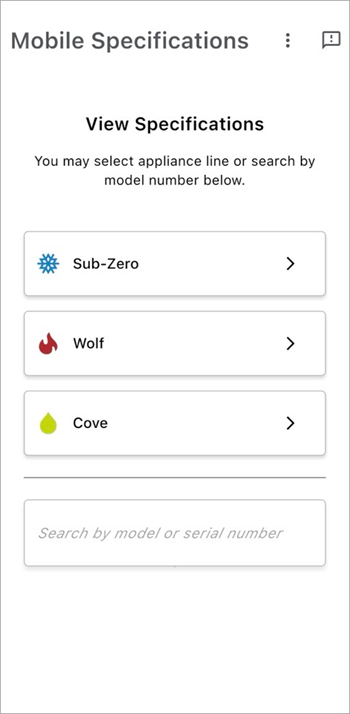
Search by Model Number:
- If known, search by model number by selecting the Enter Model Number field.
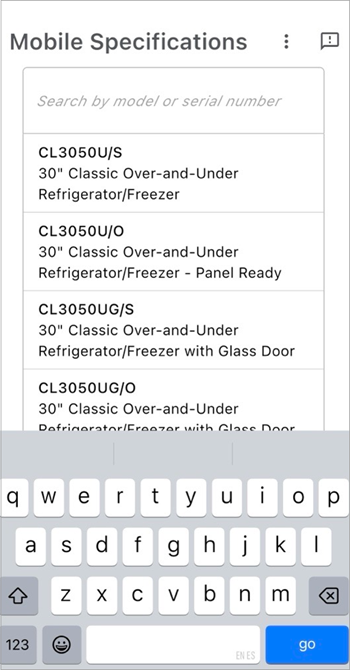
- Select the correct model number.
Search by Product Line:
- Select the appliance style.
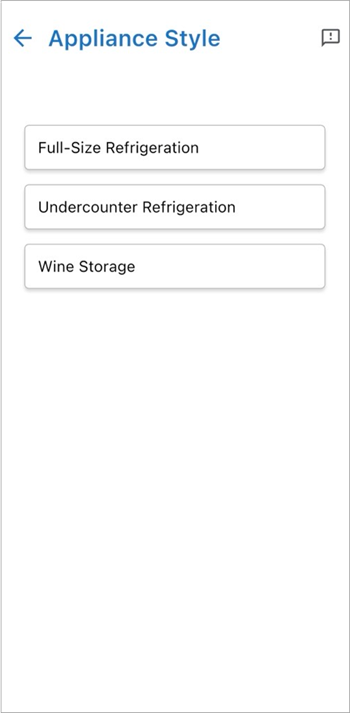
- Select the model line.
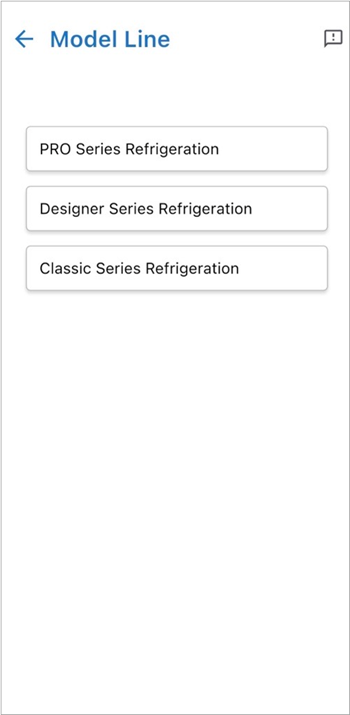
- Select the model number.
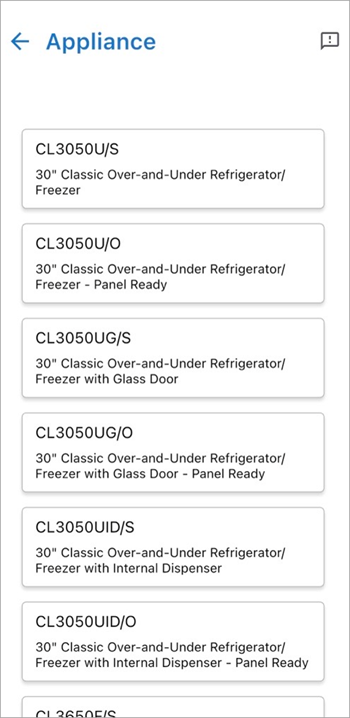
Review Information
Scroll through the product specifications to see important product information.
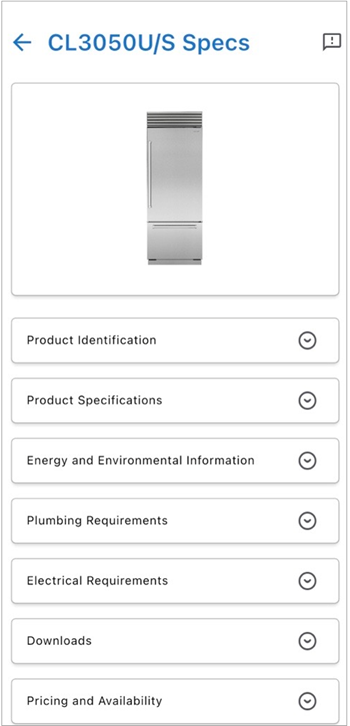
Send Feedback
- For questions or corrections, select the text bubble icon
 in the upper right corner of any screen to leave feedback.
in the upper right corner of any screen to leave feedback.
- Fill out and submit the Feedback form.
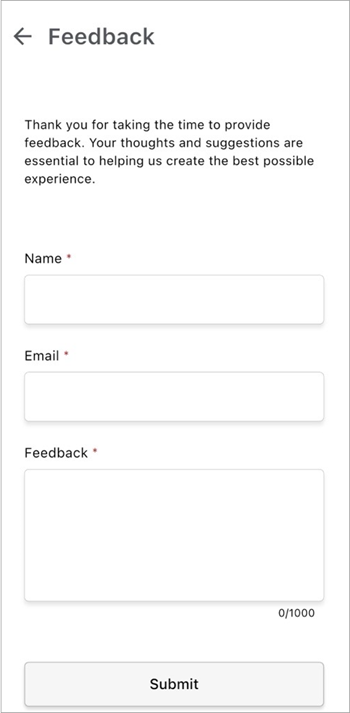
DID THIS ANSWER YOUR QUESTION?

We're standing by with answers
Whether you're shopping for appliances or have questions about those you already own, we've got the resources you need. Talk directly to a customer care expert at the Sub-Zero, Wolf, and Cove service center, or connect with an appliance consultant at an official showroom near you. Get quick answers online, or reach a certified service provider or installer. And much more.
Call us at (800) 222-7820




