Legacy Convection Steam Oven (Touch Control) Set the Start Screen
Topics:
- How to set the Start screen in a Legacy Convection Steam Oven
- Legacy Convection Steam Oven (CSO) with touch control Start screen setting
- User settings Adjust Display
- What can the Start screen be set to?
Troubleshooting:
The Start screen of the Legacy Convection Steam Oven (CSO) with touch controls appears whenever the unit wakes up.
- The Start screen is changed through the User Settings.
- Start screen can be set to Quick Start, Quick Start Steam, More, Gourmet, or Favorites.
To set the Start screen:
- From the idle screen, touch Settings. The Quick Start screen appears.
- Touch Settings again to enter User Settings. The Set Language screen appears.
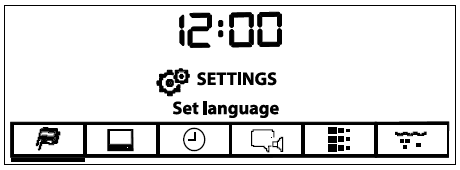
- Touch the right arrow key to move to Adjust Display.
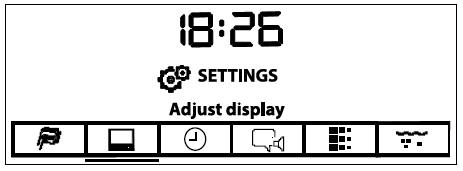
- Touch Enter. The Adjust Display screen appears.
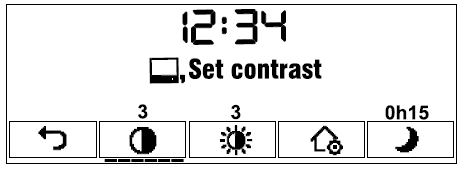
- Use the arrow keys to underline Set Start Screen.
- Touch Enter.
- Use the arrow keys to select Quick Start, More, Gourmet, or Favorites as the start screen.
- Touch Enter. The Adjust Display screen appears.
- Touch Enter again to return to the User Settings menu.
Refer to the product Use and Care Guide for further information.
DID THIS ANSWER YOUR QUESTION?

We're standing by with answers
Whether you're shopping for appliances or have questions about those you already own, we've got the resources you need. Talk directly to a customer care expert at the Sub-Zero, Wolf, and Cove service center, or connect with an appliance consultant at an official showroom near you. Get quick answers online, or reach a certified service provider or installer. And much more.
Call us at (800) 222-7820




