Designer Series Set Time of Day Clock
Topics:
- How to set the time of day clock in Designer (formerly Integrated) series units
- Setting the time of day clock in an IT, IC, or ID model
- What does the clock icon do?
Troubleshooting:
To set the time of day clock in a Sub-Zero Designer (formerly Integrated) unit:
- Touch the arrow on the left side of the Home screen to access the Options menu.
.jpg)
- Touch the gear icon to access the Settings menu.
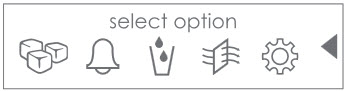
- Select the clock icon to see or adjust the clock time.
- Touch the hour or minutes on the time, then the plus and minus keys to adjust the appropriate selection.
- Touch the hour or minutes again to save changes.
- Touch the AM/PM indicator to toggle the selection.
- Touch the arrow to go back one screen. If the screen is not touched for 15 seconds, the Home screen reappears.
Answer:
The time of day setting is not a clock display.
- Designer (formerly Integrated) products will always show the unit temperature readings.
- It is not possible to set the clock to appear instead of temperatures.
Contact the Sub-Zero Customer Care Team at CustomerService@Subzero.com, or call (800) 222-7820, Monday-Friday, 8:00 a.m. - 5:00 p.m. CST.
DID THIS ANSWER YOUR QUESTION?

We're standing by with answers
Whether you're shopping for appliances or have questions about those you already own, we've got the resources you need. Talk directly to a customer care expert at the Sub-Zero, Wolf, and Cove service center, or connect with an appliance consultant at an official showroom near you. Get quick answers online, or reach a certified service provider or installer. And much more.
Call us at (800) 222-7820



